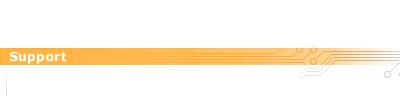These instructions assume that you have not had a dial up connection for CyberXpress or Planet
installed on the computer before.
If you are just wanting to change a setting (e.g. the dialup phone number) then you can go straight to
Step 5.
Please make sure you are on the desktop and double click on My Computer. (Normally found at
the top left hand corner of your screen):
| 1. |
Double click on the
'Dialup Networking' icon. |
| |
| 2. |
Double click on the 'Make
New Connection' icon. |
| |
| 3. |
Rename the connection to
CyberXpress. The modem should already be selected. Click the next button . |
| |
| 4. |
Enter the Area Code, Dial-up phone number (this would have been given to you when you
opened your account) and the Country Code.
If you need to dial a number to get an outside line first then enter the number directly
before the phone number. Click on the next button. Click Finish.
|
| |
| 5. |
RIGHT click your mouse button
on the CyberXpress connection you have just made and select properties.
|
| |
| 6. |
In the middle of the screen untick Use area code and Dialing
Properties (or, Use Country Code and Area Code).
|
| |
| 7. |
Click on the Server Types tab at the top of the screen. If you do not have a tab
there then click on the Server Types button near the bottom of you screen.
Make sure Type of Dial-Up Server starts with PPP...
Underneath Advanced Options, Enable Software Compression should be the only one ticked.
Underneath Allowed Network Protocols make sure TCP/IP is ticked. Untick NetBEUI and
IPX/SPX Compatible.
Click on the TCP/IP Settings button near the bottom right hand corner.
|
| |
| 8. |
At the top make sure Server Assigned IP Address is dotted.
In the middle dot Specify Name Server Addresses.
In the Primary DNS type 202.36.174.1
In the Secondary DNS type 202.36.174.2
Leave Primary and Secondary WINS as 0.0.0.0
Down the bottom make sure Use IP Header Compression and Use Default Gateway
on Remote Network are both ticked. Click OK.
|
| |
| 9. |
Click on the Scripting
tab at the top of the screen (if available).
Make sure the file name is empty and that Start Terminal Screen Minimized is ticked.
Click OK.
|
| |
| 10. |
If you now double click on
the CyberXpress icon you will get a Connect To box come up.
Enter your user name and password (these would have been given to you when you opened
your account). Make sure they are typed in lower case and have no spaces. Click Connect.
|
If you are still having trouble configuring your internet connection help please ring us on our
technical support line on 364 5885.